Cubicl is primarily designed as a task management tool, not as a dedicated knowledge base, wiki, Knowledge Management System (KMS), Document Management System (DMS), or Content Management System (CMS). However, with a bit of customization, users can adapt some of Cubicl’s features to serve as an internal knowledge base while still benefiting from its task management capabilities. This flexibility allows teams to centralize important information, documents, and resources without the need for additional software, streamlining both task management and knowledge sharing in one place.

What is Internal Knowledge Base Software?
An internal knowledge base is a centralized repository of information that is accessible to employees within an organization. It serves as a valuable resource for storing, organizing, and sharing knowledge and best practices. By creating a searchable database of documents, articles, FAQs, and other relevant content, teams can easily find the information they need to perform their jobs effectively. This eliminates the need to rely on outdated information or spend time searching through emails or shared drives.
A knowledge base fosters collaboration and efficiency by promoting knowledge sharing and standardization. Teams can collaborate on creating and updating content, ensuring that everyone has access to the most up-to-date information. Additionally, a well-planned knowledge base can help streamline processes and reduce errors by providing clear guidelines and procedures.
What is Cubicl Task Management Tool?

Cubicl is a comprehensive task management tool designed to streamline works and enhance productivity. It offers a unified platform for managing tasks, projects, team communication, document collaboration, and client interactions. With Cubicl, teams can easily create and assign tasks, track progress, collaborate on projects, and communicate effectively. The tool's integrated features eliminate the need for multiple applications, simplifying project management and improving efficiency. Whether you're managing small teams or large-scale projects, Cubicl provides a robust solution for all your task management needs.
Discover Cubicl's some features:
How to Use Cubicl as Knowledge Base
Cubicl, while primarily designed as a task management tool, offers a versatile platform that can be adapted to serve as a robust knowledge base for your team. Although not a traditional wiki, Cubicl's features and capabilities can be leveraged to create a centralized repository of information, fostering collaboration and knowledge sharing among team members.
By customizing Cubicl's functionalities, you can effectively transform it into a knowledge base that meets your specific needs. From creating and organizing knowledge articles to facilitating real-time discussions and tracking progress, Cubicl empowers teams to work together seamlessly and access essential information efficiently.
Team Knowledge Base
Let’s explore how to create a knowledge base in Cubicl with examples. The following example is tailored for our use, but keep in mind that you can design a knowledge base in various formats to suit your specific needs.
Projects as Workspaces
Projects in Cubicl are workspaces that can be created for specific projects, teams, or departments, allowing you to group related tasks. Relevant team members can easily access the tasks assigned to them within these projects.
We’ll use projects to build a Knowledge Base. For instance, we can create a 'Knowledge Base' project, where information relevant to the entire organization can be shared.

You can also create sub-projects within the Knowledge Base to organize information specific to different departments or teams. Projects can be structured and named according to your needs, and you can easily modify their names, hierarchy, or even archive or delete them when no longer needed.
Customize Project Structure
Let’s say we’ve created a Knowledge Base project for the sales team. When we enter the project, we see several pages: Tasks, Files, Gantt Chart, Timeline Chart, Calendar, Reports, and Settings. However, for a knowledge base, we only need the Tasks, Files, and Settings sections. The other sections are unnecessary, but we can easily customize this layout.

To simplify, go to Settings > Details > Project Pages and select only the pages you want to use. This way, the project will be streamlined to fit your needs.

Customize Knowledge Base Kanban View
In Cubicl, tasks are organized under the statuses of Pending, Active, Completed, and Suspended in the kanban view. However, these might not be ideal for a knowledge base.
You can customize the states to suit your needs.
For instance, an organization-wide knowledge base could use state like Company Information, Strategy and Goals, How We Work, and Policies. Meanwhile, the marketing team might prefer categories like Guidelines, Tools, SEO, Social Media, and Influencers for their own knowledge base.

There are two important points to note about states:
- When you create a task (in this case, a knowledge card), it is initially created under a default status. You should update its status afterward and assign it to the appropriate category. Therefore, we recommend always having a 'Waiting' or similar status in the project. This allows tasks to be created there first, after which you can drag and drop them or change their status within the task to place them under the correct category.
- Descriptions should align with the type of information being managed. For example, the definition "this state contains pending tasks" or "this state contains active tasks" can be selected.
You can later modify the order and names of the states you’ve created. You also have the flexibility to delete or add new states as needed.
Permissions
Different teams within the organization may not need access to all information. To manage this, add the appropriate members to each project. For example, add the HR team to the Human Resources database and the IT team to software projects.
In Cubicl, there’s a distinction between project managers and members. Project managers have full authority, while members can be assigned different permission levels. You can also set them on an individual basis. For example, project member Amelia can be granted the ability to edit and delete cards, while project member Ahmed may only be allowed to edit the cards.

Create Tasks as Knowledge Cards
To create information cards, simply click 'Create+'. Here, you can enter a title, description, and attach a file if needed. Since this is a knowledge base, it's not necessary to add start and end dates. You can also assign tags to the task to help categorize the cards.
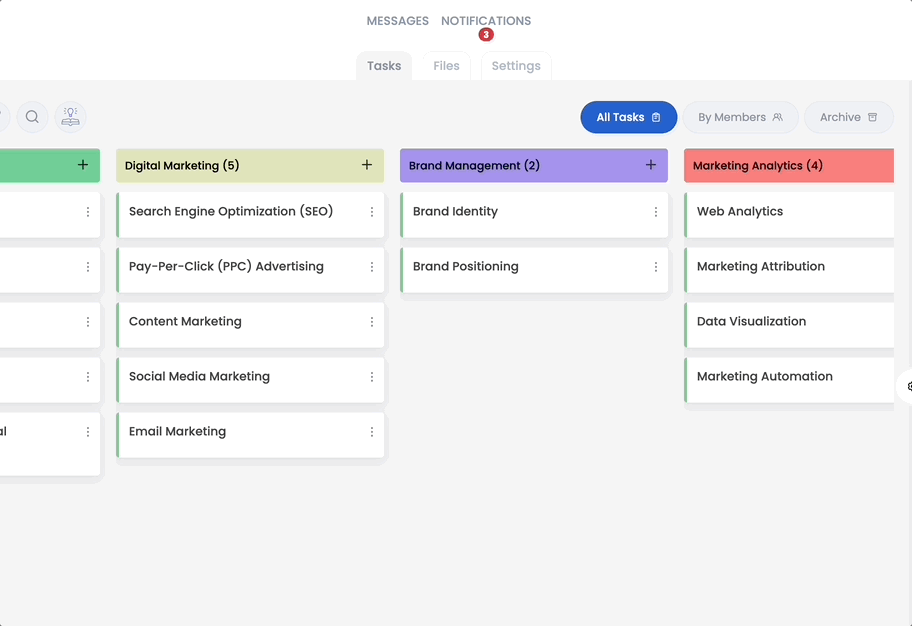
If you have the necessary permissions, you can view and edit the card later. Any changes made will be logged in the activity record under the task, allowing you to track who added or deleted information and when. Think of this as an activity log for the card.
Doc and Knowledge Management

There are two ways to store and access files in Cubicl:
- Upload them to the project's Files page.
- Attach them to task cards (in this case, information cards).
If the file is general and relevant to the whole project, we recommend uploading it to the project's Files page. If it pertains to specific information, it's best to add it directly to a task.
Powerful Search: App-Wide and Project-Based

There are two ways to search in Cubicl:
- App-Wide Search: Use the search button in the navigation menu to search across the entire application. You can look for keywords in task titles, descriptions, and comments.
- Project Search: Use the search button within a specific project to search only by keywords in task titles.
Archieve
You can archive cards you no longer need and unarchive them whenever necessary.
Task Templates for Onboarding and Knowledge Base
The Human Resources team often needs to onboard new employees, while a social media campaign may involve multiple sub-steps. For these types of repetitive processes, where the tasks and information remain consistent, you can streamline the workflow by using tasks and sub-steps, functioning like a wiki.
For example, you can create a task called 'Employee Onboarding Checklist.' In the description, start with a welcome message and provide all necessary details for the new hire. You can include documents for them to read, links to relevant knowledge base tasks, and information on the applications they need to register for. Additionally, you can list the hardware and access cards they need to collect from HR in the sub-tasks. Any important documents that require signatures can be uploaded directly to the task for easy access.

As the employee works through the checklist, they can mark each sub-step as complete, ensuring they follow the process and finish their steps thoroughly and efficiently.
This method can be applied not only for employee onboarding but for any task that involves a structured process with multiple steps, such as checklists for ongoing projects or routine procedures.
Need more examples?
Sales Lead Follow-Up Process
A sales team often follows a standard process for reaching out to new leads. You can create a task called "Sales Lead Follow-Up." In the description, provide an introduction and outline the process. The sub-tasks might include:
- Initial email outline
- Follow-up call script
- Scheduling a demo meeting
- Sending product brochures
- Logging client details in the CRM
- Final follow-up email
Each salesperson can check off these steps as they engage with a lead, ensuring consistency and thoroughness.
Event Planning Checklist
When organizing events, there are often many small tasks that need to be completed in sequence. You could create a template called "Event Planning Checklist." Sub-tasks might include:
- Finalize venue details
- Arrange catering
- Send invitations
- Coordinate guest speakers
- Set up registration process
- Prepare marketing materials
- Confirm logistics with the team
By using this, you can ensure every event is organized systematically without missing any critical steps.
Steps for IT
The IT department can use a task to onboard new employees to the company's IT systems. The task might be called "IT Setup Checklist." The sub-tasks could include:
- Creating email and user accounts
- Assigning hardware (laptops, phones, etc.)
- Setting up VPN access
- Installing necessary software
- Providing security training materials
- Creating credentials for internal systems
As the IT team completes each task, they can check it off, ensuring that every new employee is properly equipped and onboarded with the necessary tools.
Content Creation Workflow
For a marketing team, creating content like blog posts, articles, or social media campaigns may follow a repeatable process. You can create a task called "Content Creation" with sub-tasks such as:
- Research topic and gather materials
- Draft content
- Review and edit draft
- Design graphics (if needed)
- Schedule publication date
- Post on social media platforms
This ensures that every piece of content is produced following the same structured process, from research to publication.
Product Development Sprint
If you’re using an agile methodology for product development, a sprint planning template might be useful. You could create a task template called "Sprint Planning." Sub-tasks could include:
- Define sprint goals
- Prioritize user stories
- Assign tasks to developers
- Conduct daily stand-up meetings
- Review progress at mid-sprint check-in
- Sprint review and retrospective
Using this ensures every sprint is organized consistently and all key steps are followed.
Frequently Asked Questions (FAQs)
Not all employees are added to Cubicl. Can they still contribute or access information?
No, users who are not added to Cubicl cannot view or participate in any projects. If you'd like, you can create a shared account for these users and provide them with the login details, but you will be responsible for the account's security.
Can I share the knowledge base with customers?
Projects in Cubicl cannot be shared with customers. However, specific tasks can be shared with them through the customer portal.
Are there ready-made templates for onboarding and knowledge base in Cubicl?
Currently, this feature is not available. You can request it for task or project templates, and we’ll notify you when it’s added. Contact us via support@cubicl.io.
Will the file I add to a task also appear on the project's Files page?
This feature is not available at the moment. Please send your request to support@cubicl.io. The more requests we receive, the higher this feature will be prioritized on the roadmap.
Customize Cubicl as Knowledge Base
Try Cubicl with your team for 14 days to explore its features and understand your team’s needs. Customize Cubicl to fit those needs and determine if it meets your requirements for a knowledge management system. If you need assistance, feel free to reach out to our customer support at support@cubicl.io.
